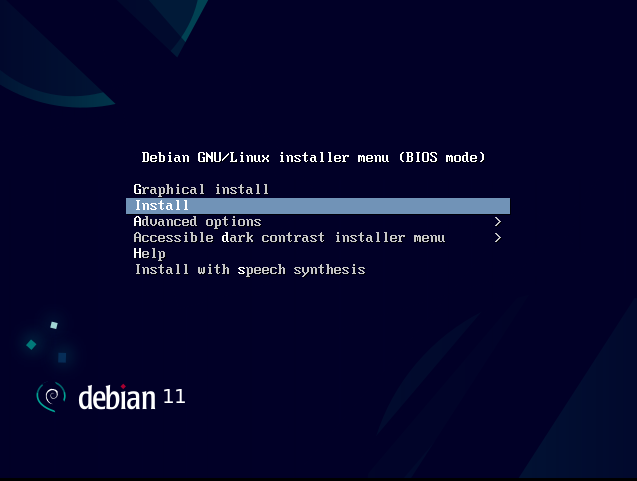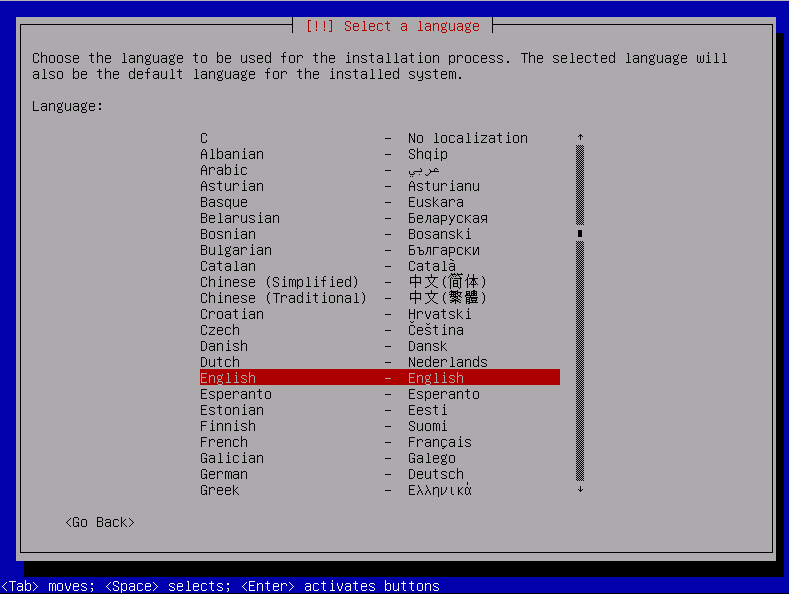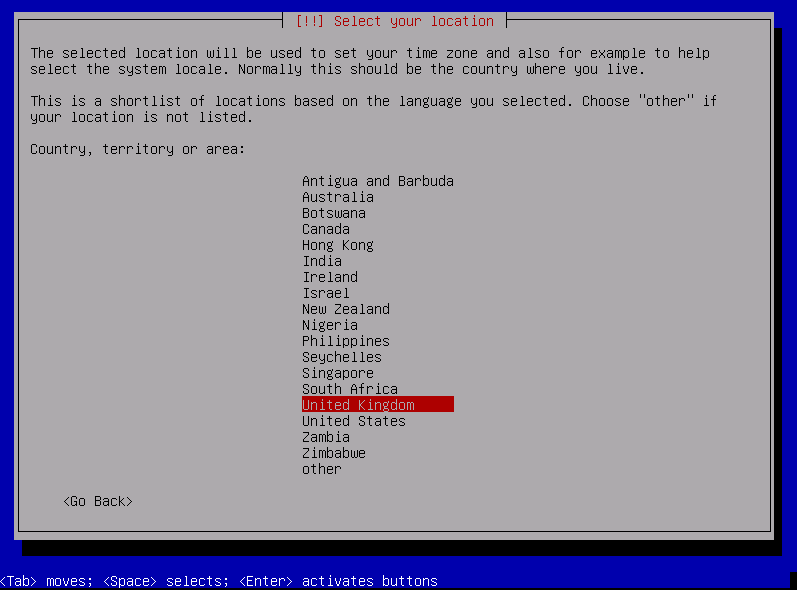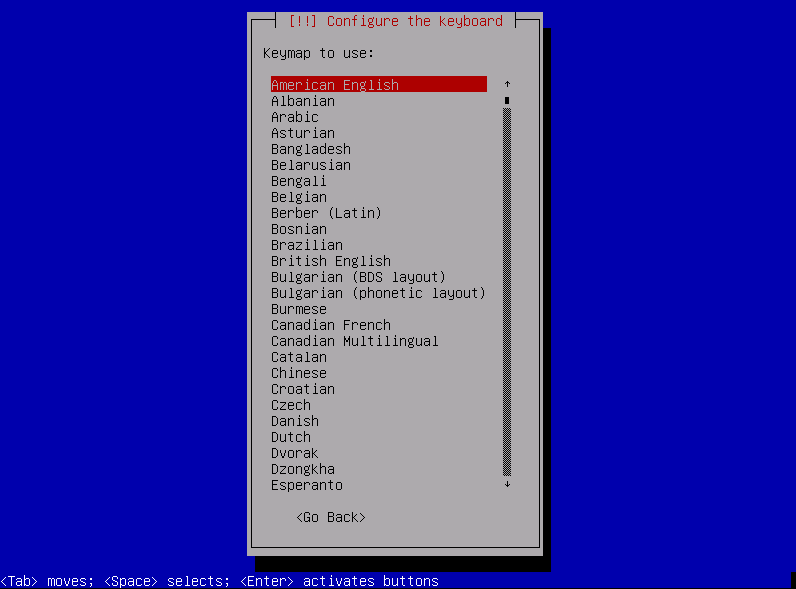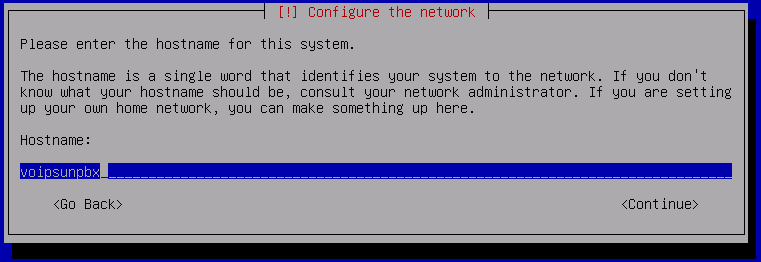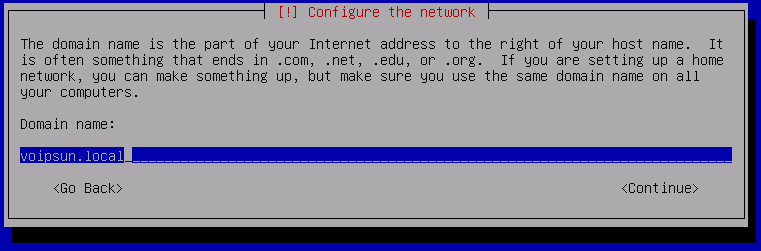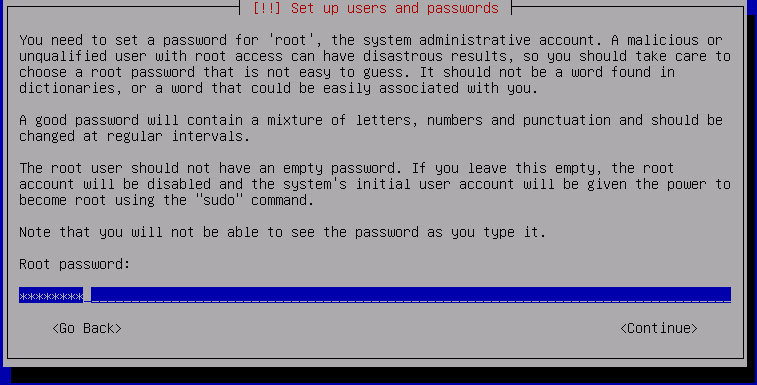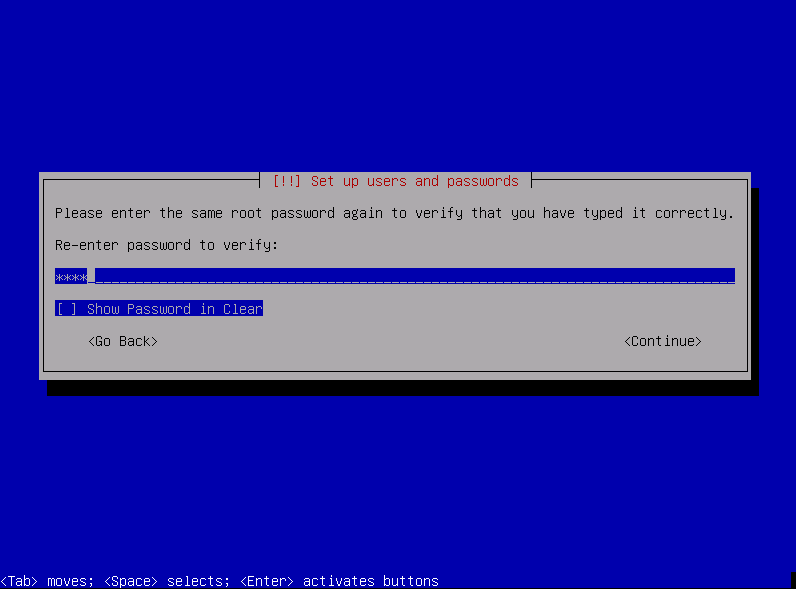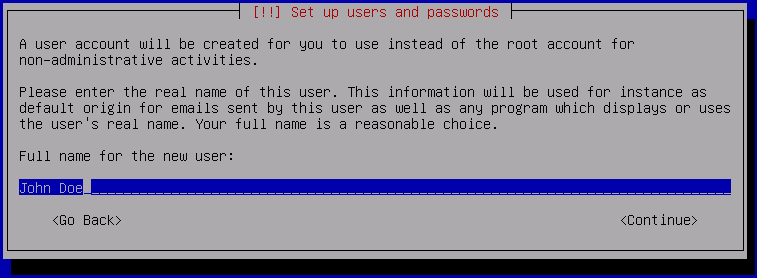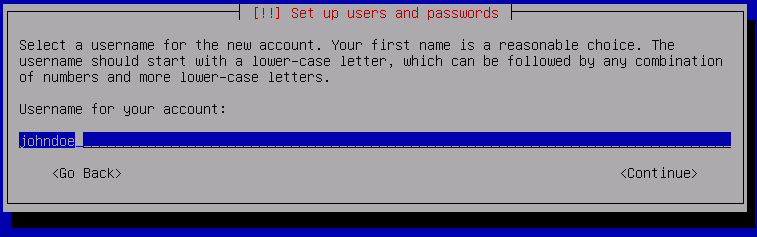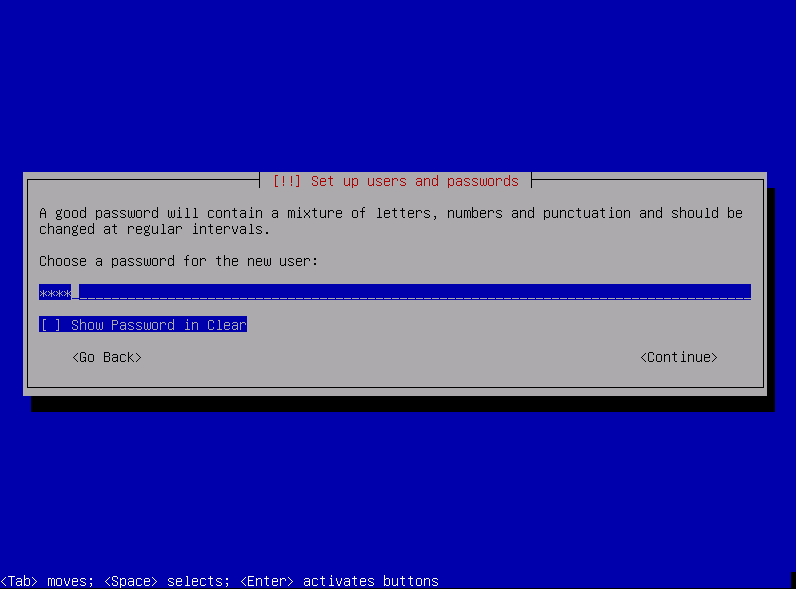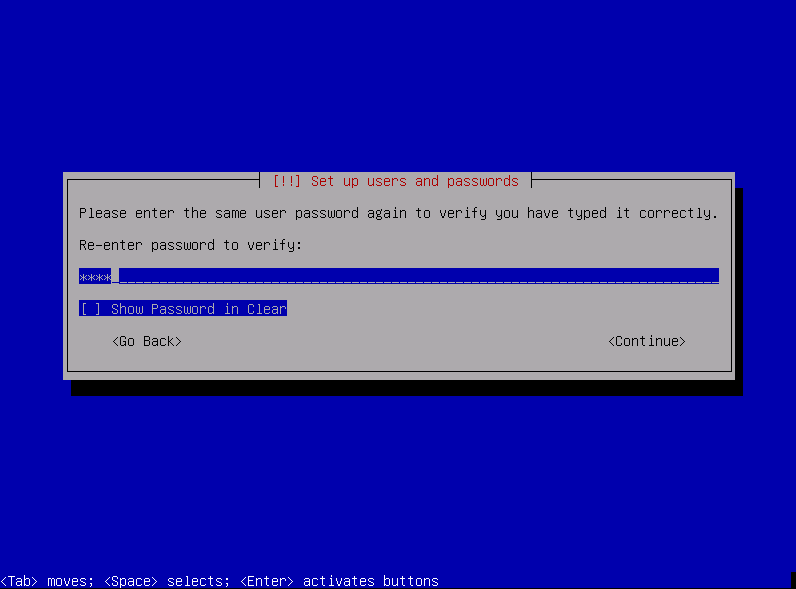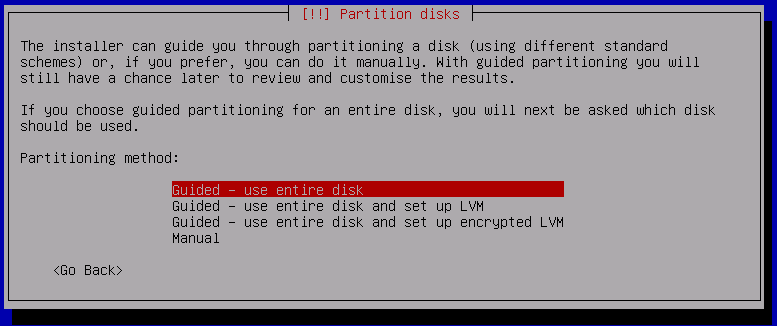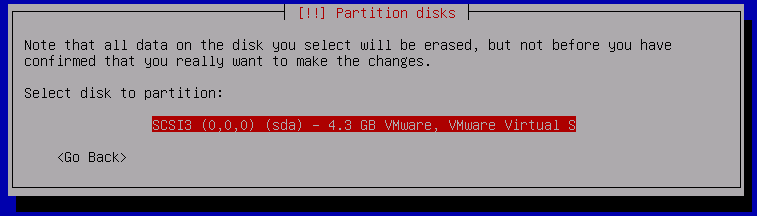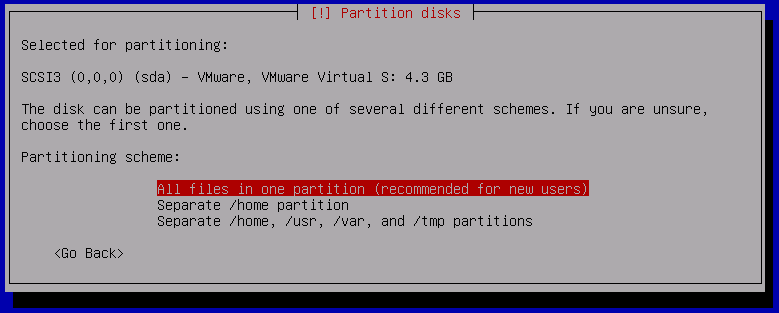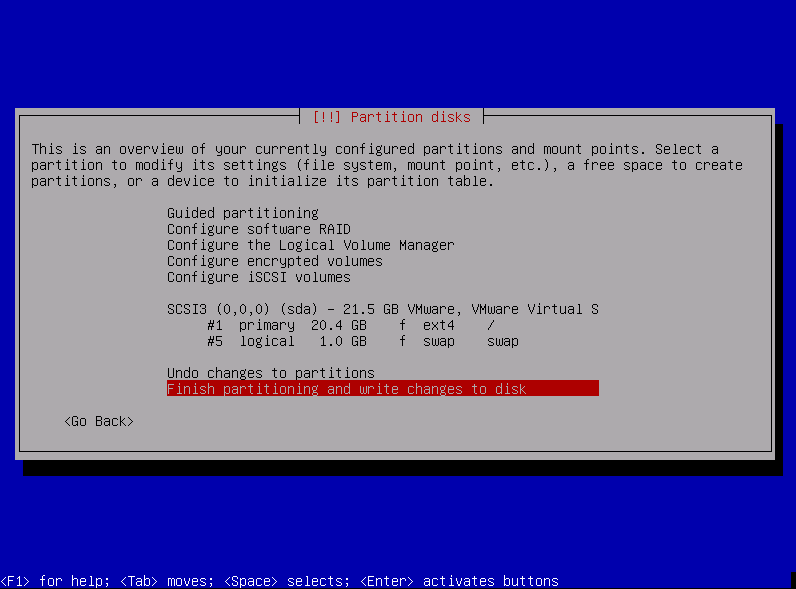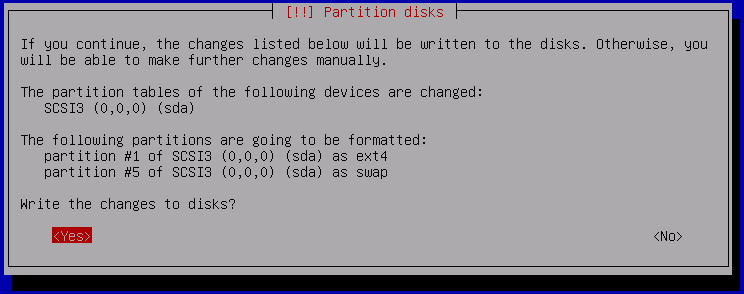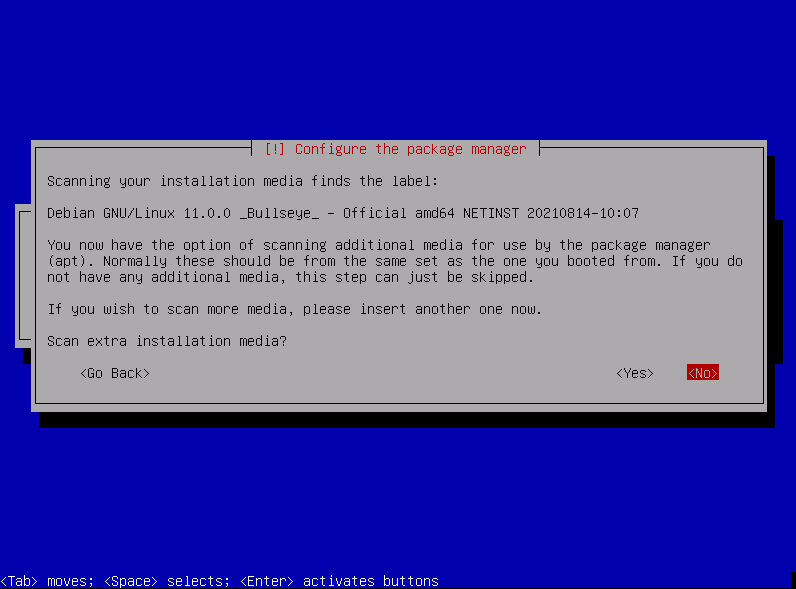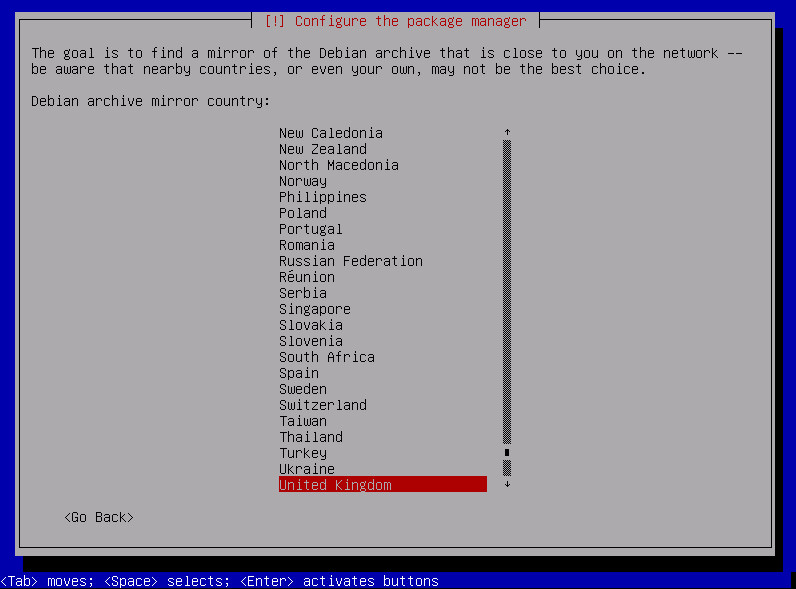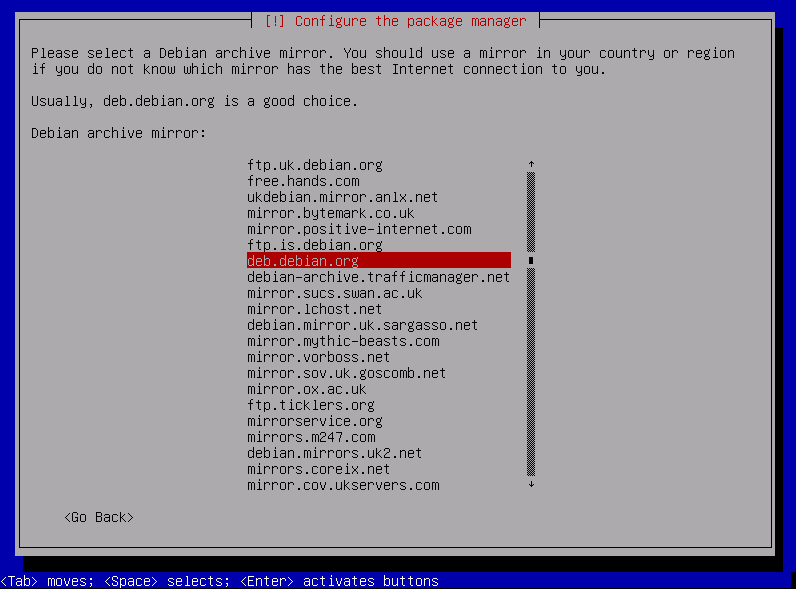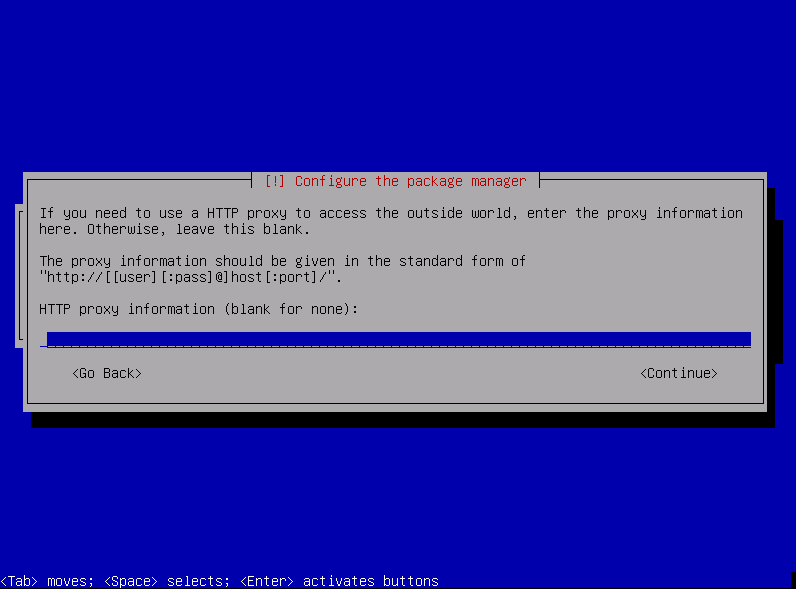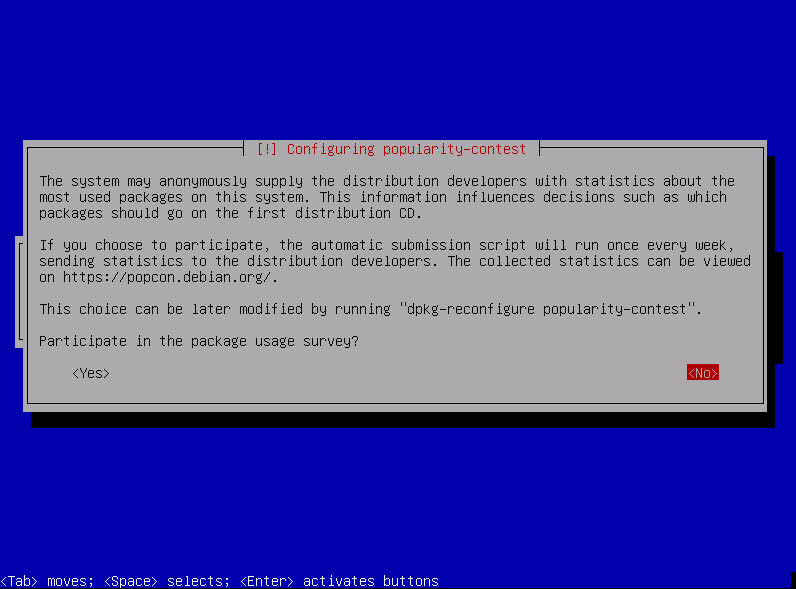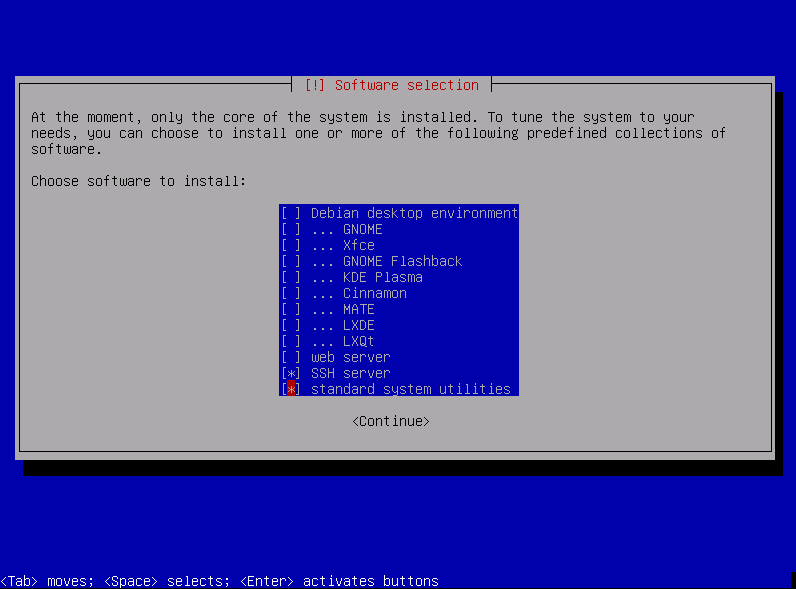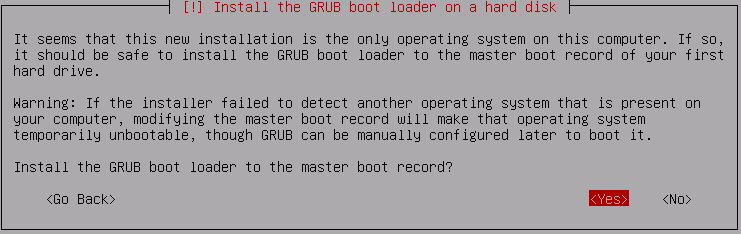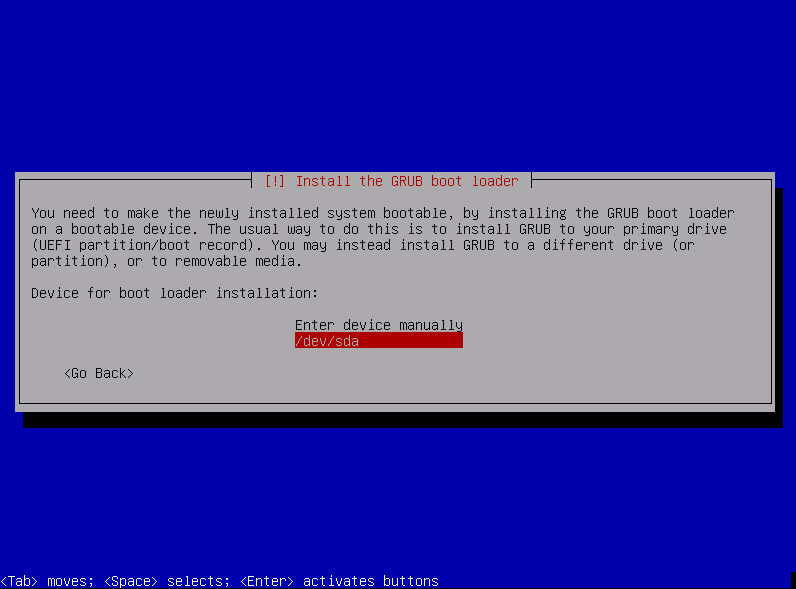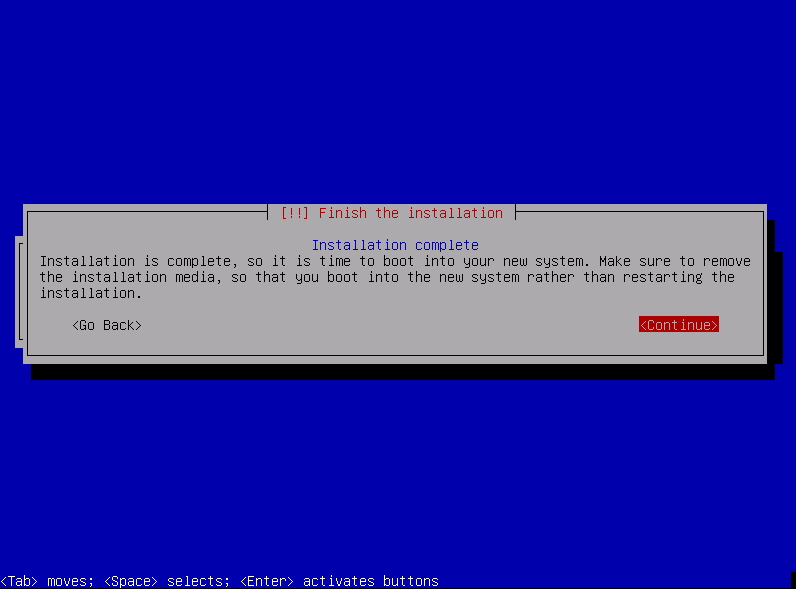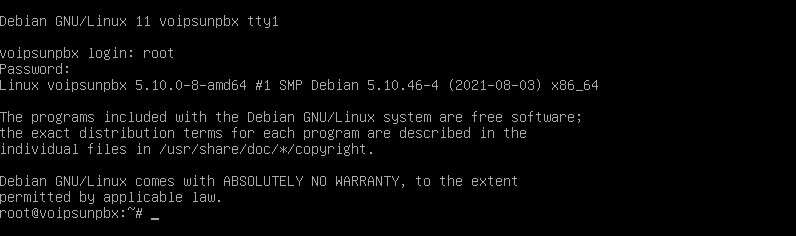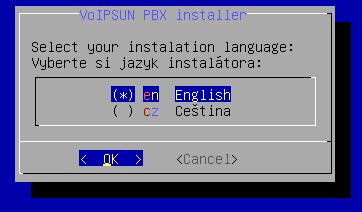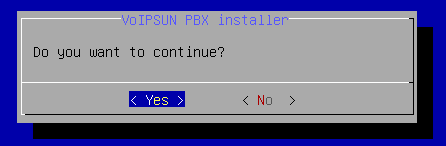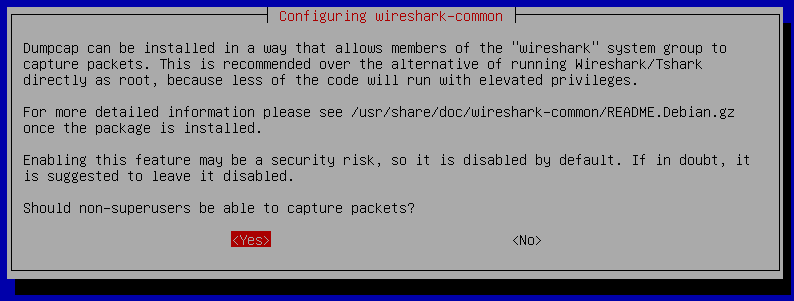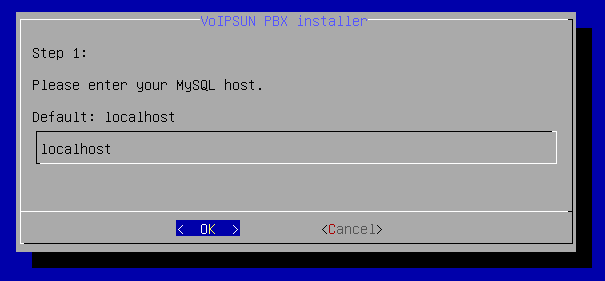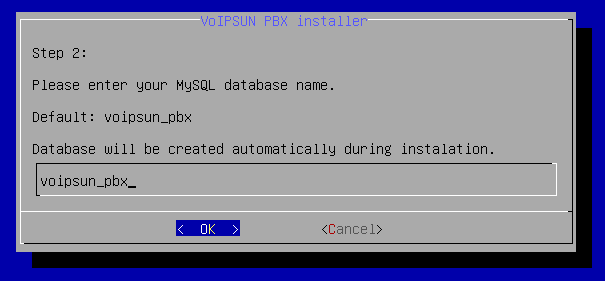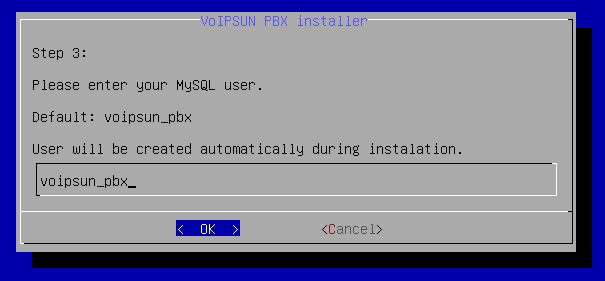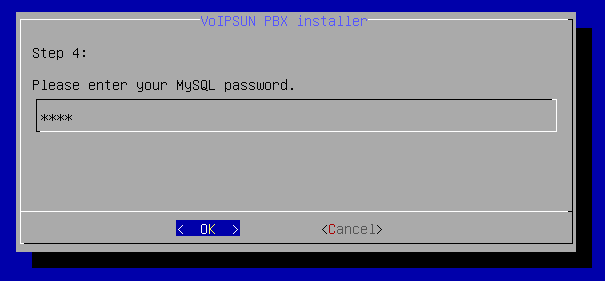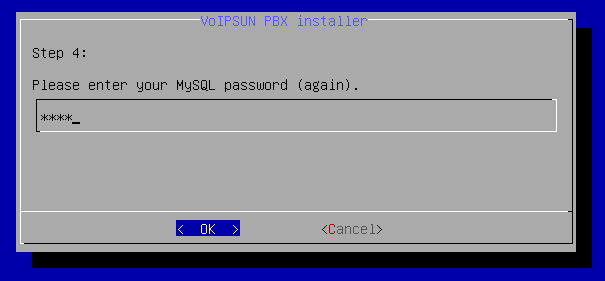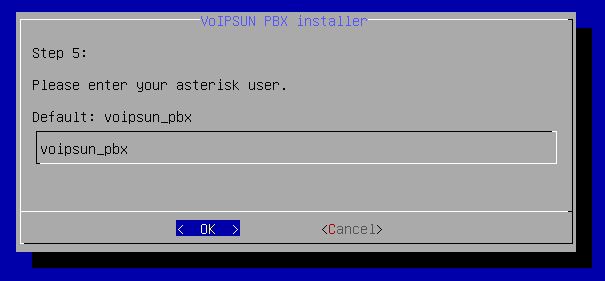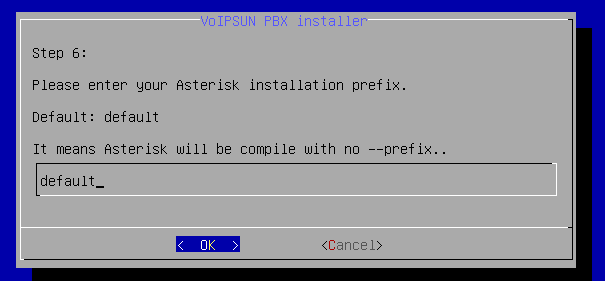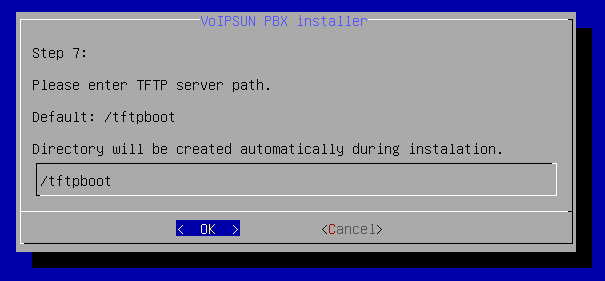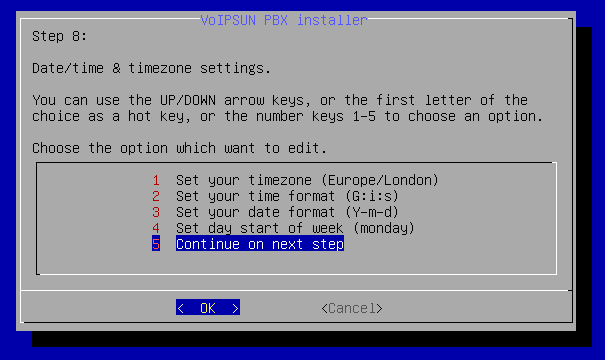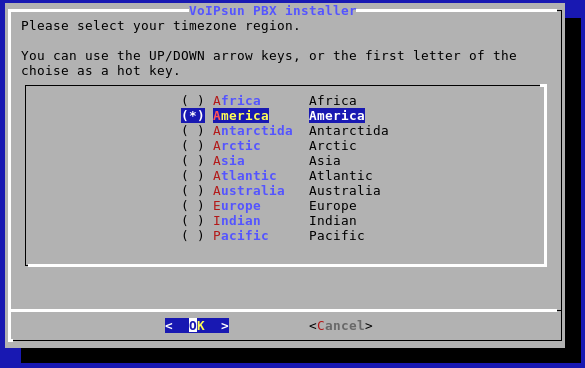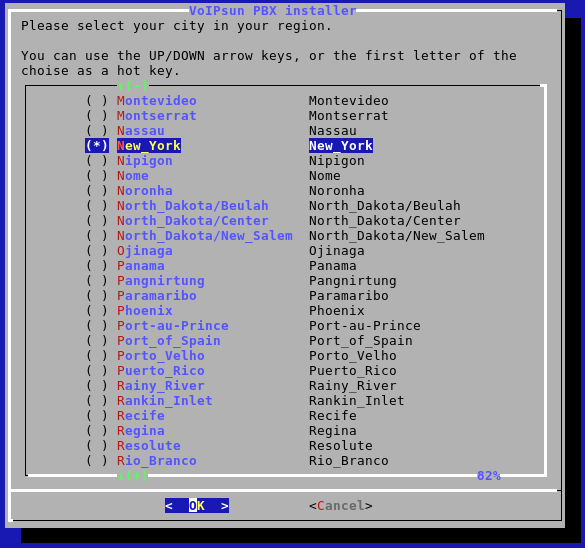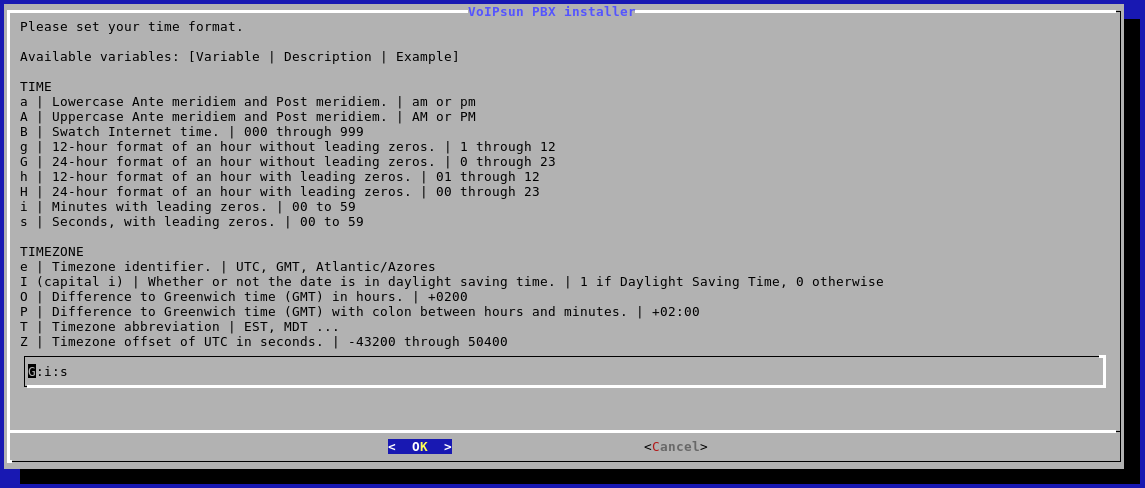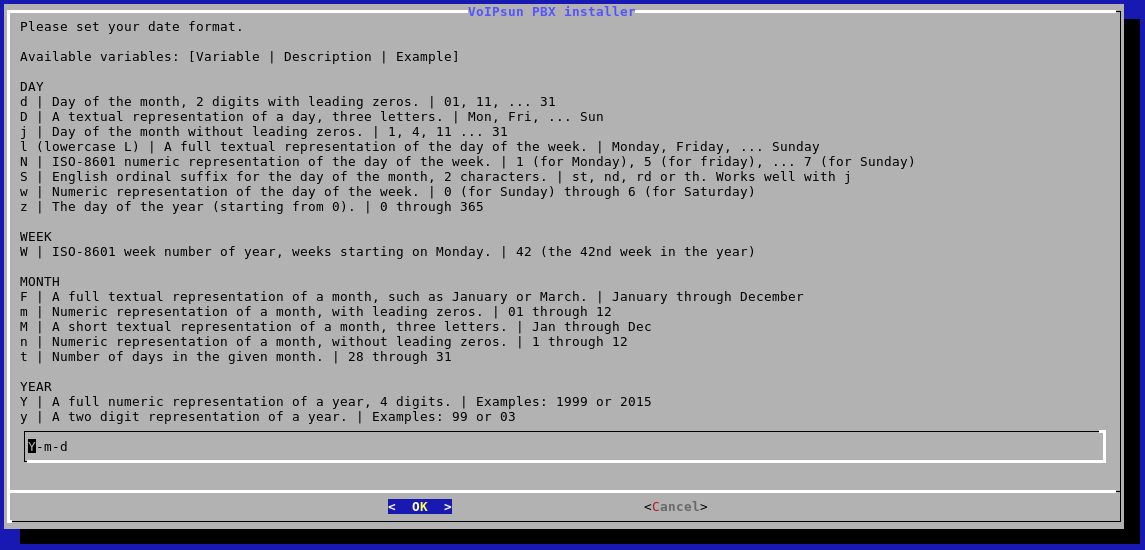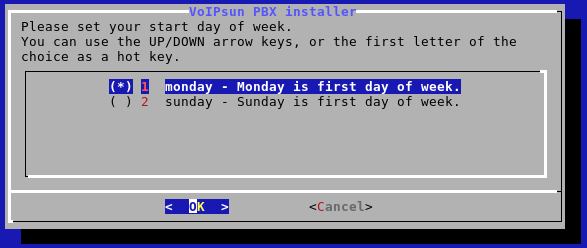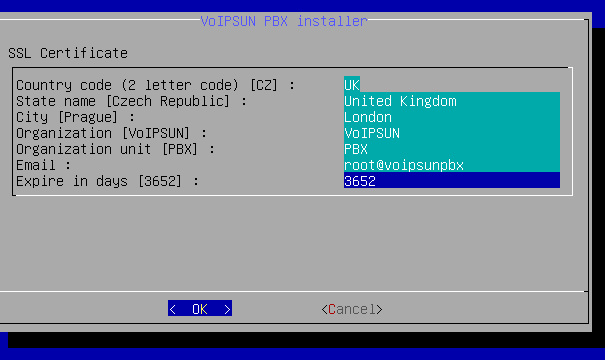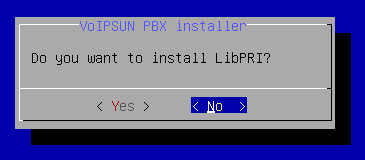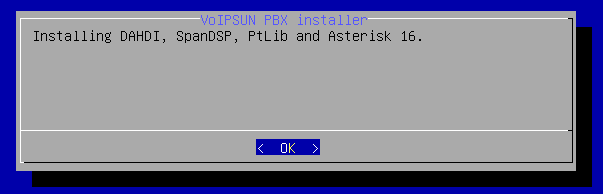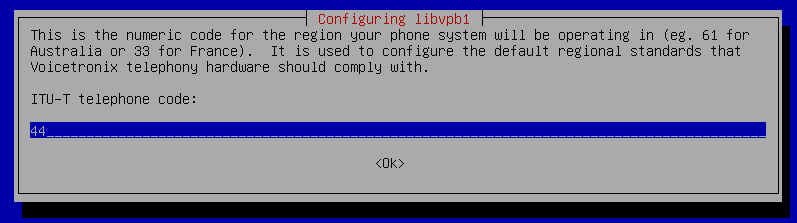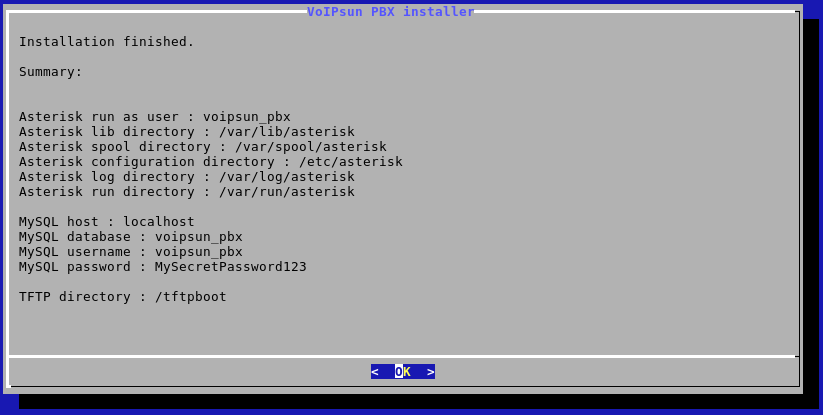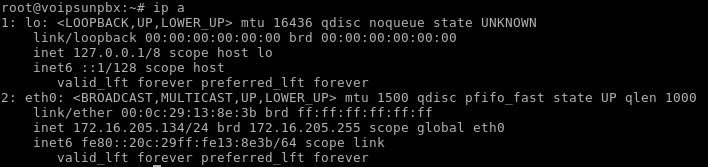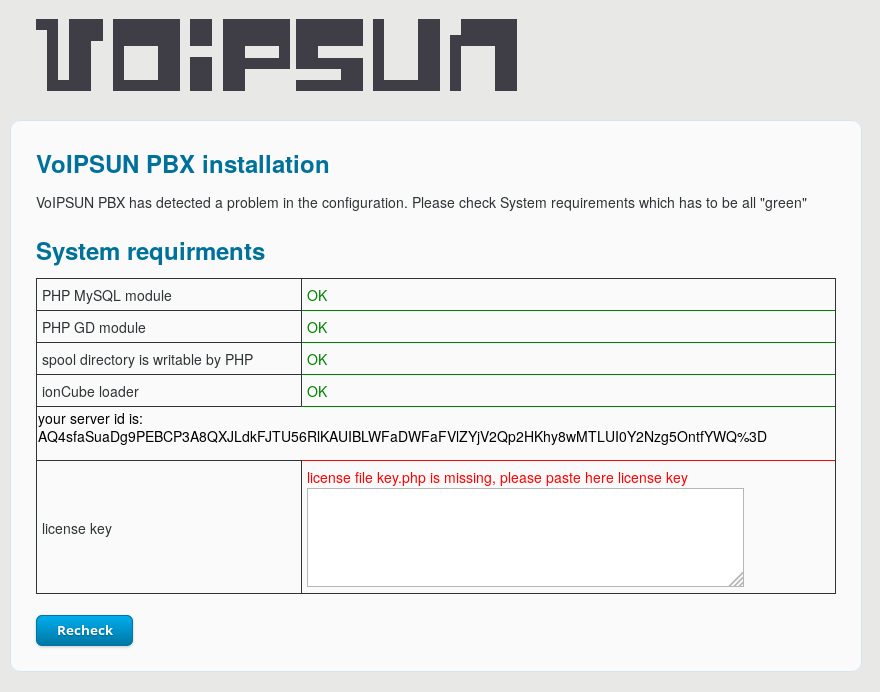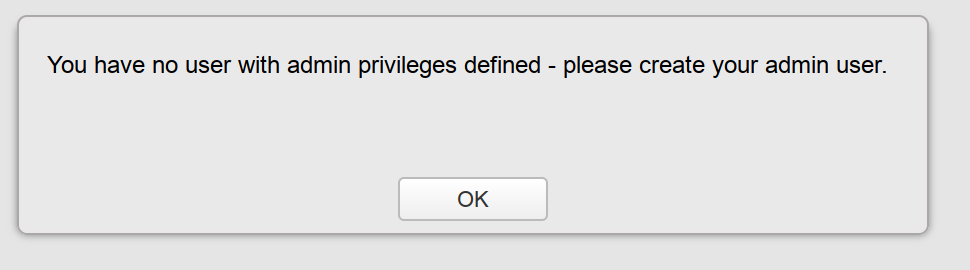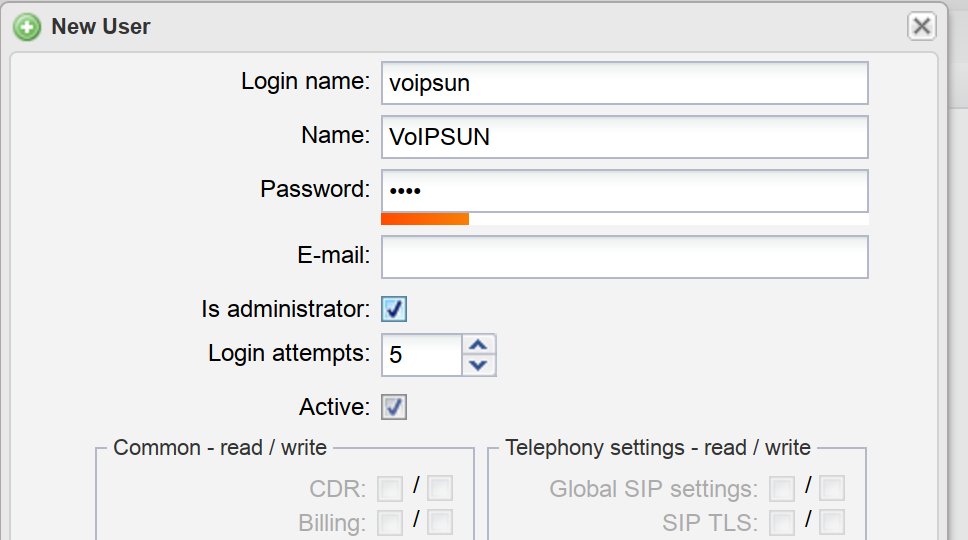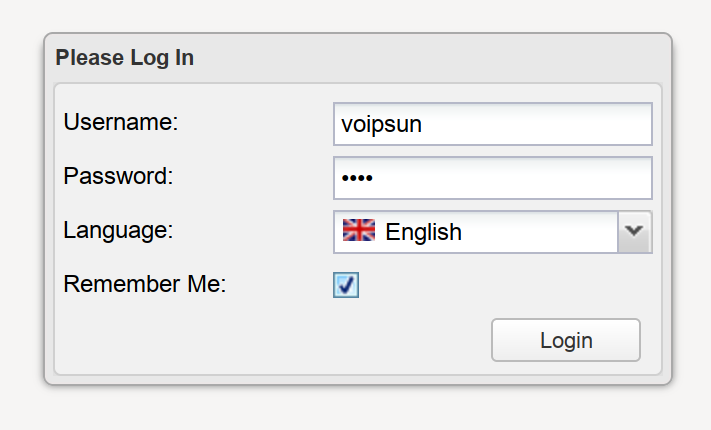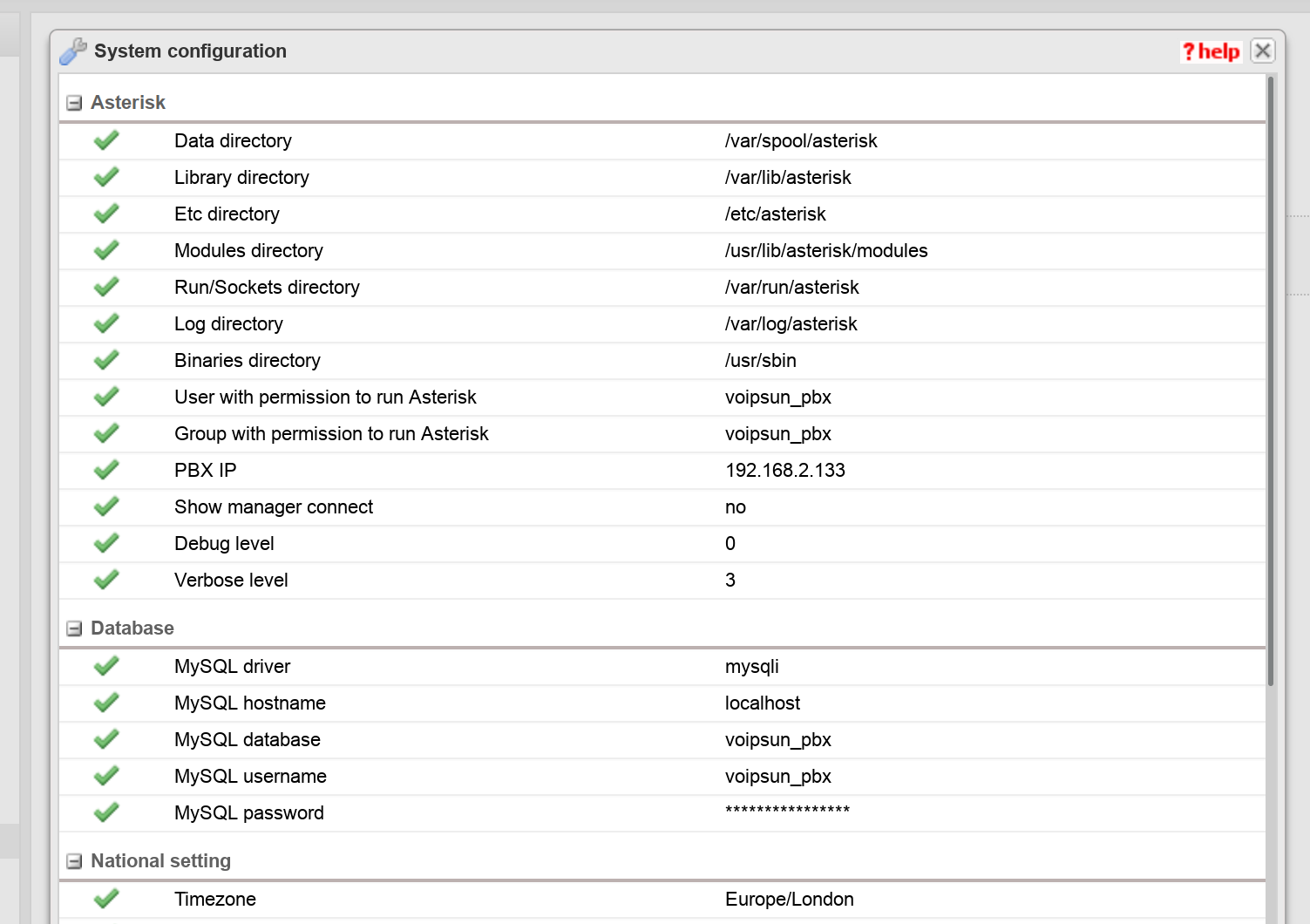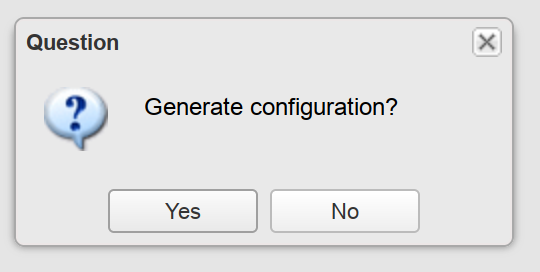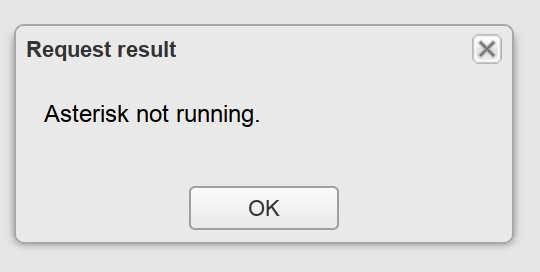Installation - Debian 11 Bullseye
Contents
- 1 OS installing
- 1.1 Main installation screen
- 1.2 Language
- 1.3 Location
- 1.4 Keyboard layout
- 1.5 Host name
- 1.6 Domain name
- 1.7 Root password
- 1.8 User account
- 1.9 User account login name
- 1.10 User account password
- 1.11 Partition disk
- 1.12 Partition disk - select disk
- 1.13 Partition disk - select disk
- 1.14 Partition disk - overview
- 1.15 Partition disk - write changes
- 1.16 Package manager
- 1.17 Package manager - Archive
- 1.18 Package manager - proxy settings
- 1.19 Package manager - popularity-contest
- 1.20 Software selection
- 1.21 GRUB boot loader
- 1.22 Finish the installation
- 1.23 Login to the installed system
- 2 PBX installation
- 3 License installation
OS installing
Download from the Debian.org installation ISO disk image:
https://cdimage.debian.org/cdimage/release/current/amd64/iso-cd/debian-11.1.0-amd64-netinst.iso
Main installation screen
Select install option
Language
Choose language
Location
Select your location
Keyboard layout
Select keyboard layout. If unsure select the default one.
Host name
Set host name
Domain name
If unsure keep it empty.
Root password
Set root password
Re-enter your password
User account
Set name of your user
User account login name
Set your user login name
User account password
Set your username password
Re-enter password to verify
Partition disk
Partition your disk and if unsure select Guided - use entire disk
Partition disk - select disk
Select desired disk you want to install system on. All data will be lost!
Partition disk - select disk
Select all files in one partition
Partition disk - overview
Finish partitioning and write changes to disk
Partition disk - write changes
Confirm writing changes to disk.
Package manager
Do not scan another installation media, if you do not need to install additional drivers.
Select your country location
Package manager - Archive
Select one of the nearest mirror server
Package manager - proxy settings
If unsure keep it empty. If you need it, then set a HTTP proxy server to internet access
Package manager - popularity-contest
Do not participate in the package usage survey
Software selection
Enable only SSH server and Standard system utilities
GRUB boot loader
Select YES
Select device for boot loader installation
Finish the installation
Login to the installed system
Login with user root and your password you selected
PBX installation
Run this commands which will install installation script
wget http://www.voipsun.cz/pbx/install_debian_11.sh chmod +x install_debian_11.sh ./install_debian_11.sh
Select language
Select your preferred language.
Required packages install
After confirming the script will download and install dependency packages.
Allow to capture packets to a non-root users.
MySQL database - server
Enter an address or FQDN of the MySQL server. In our case, the PBX will be installed on the same server where it is installed MySQL server. For this reason, leave the value 'localhost' and press ENTER to confirm.
Enter the database name for PBX.
Enter the username of MySQL database user. We recommend to set the pre-filled value or set your own user. This user will be created during installation process.
Enter the password for MySQL database user.
Re-enter the password for MySQL database user.
Asterisk configuration
Set username for nonroot user which will be used for running main applications. If unsure keep it default to voipsun_pbx
If you would like to install to another folder then default change it. If unsure keep it default.
Example: /opt/voipsunpbx
TFTP server
Set TFTP folder path. If unsure keep it default.
Timezone / date settings
Set your timezone / date accordingly.
Continet settings.
City
Time format
Date format.
First day of week.
SSL certificates
SSL certificate generator for the WEB server
Fill in accordingly or keep it default.
Asterisk installation
In this step the script will download last versions of
- Asterisk 16
- DAHDI - timer, analog/digital card drivers
- LibPRI - ISDN library (optional)
- SpanDSP - fax library
- PtLIB - Portable Tools Library
If you do not have digital card (ISDN) you can skip this
List of packages which will be installed.
Enter your ITU-T region telephone code.
License installation
After installing the PBX, check the IP address of the control panel with the ip command. You will get a similar listing:
In this case, the IP address of the installed PBX on the network interface eth0 is 172.16.205.134. Your IP address will be different.
In the next step, please enter the PBX IP address to navigate bar in your internet browser (recommended Chrome or Firefox). You will see installation web page with license window.
Send email to info@voipsun.cz with server ID information and you will receive proper license key.
Paste the key into form and click on the Recheck button. You will be redirected to the admin GUI.
First login
Because, you do not have any user defined, the warning window appears.
Create user with admin privilegies.
Set your username and check "Is administrator"
After user creation logout and log into GUI with new user.
Now go to the menu Settings and System configuration
Change the IP address (PBX IP) from 127.0.0.1 to your real IP address.
Select settings and generate configuration
Ignore error "Asterisk not running" and reboot your server with command on console: reboot.
After restart the server, your PBX is completelly installed.